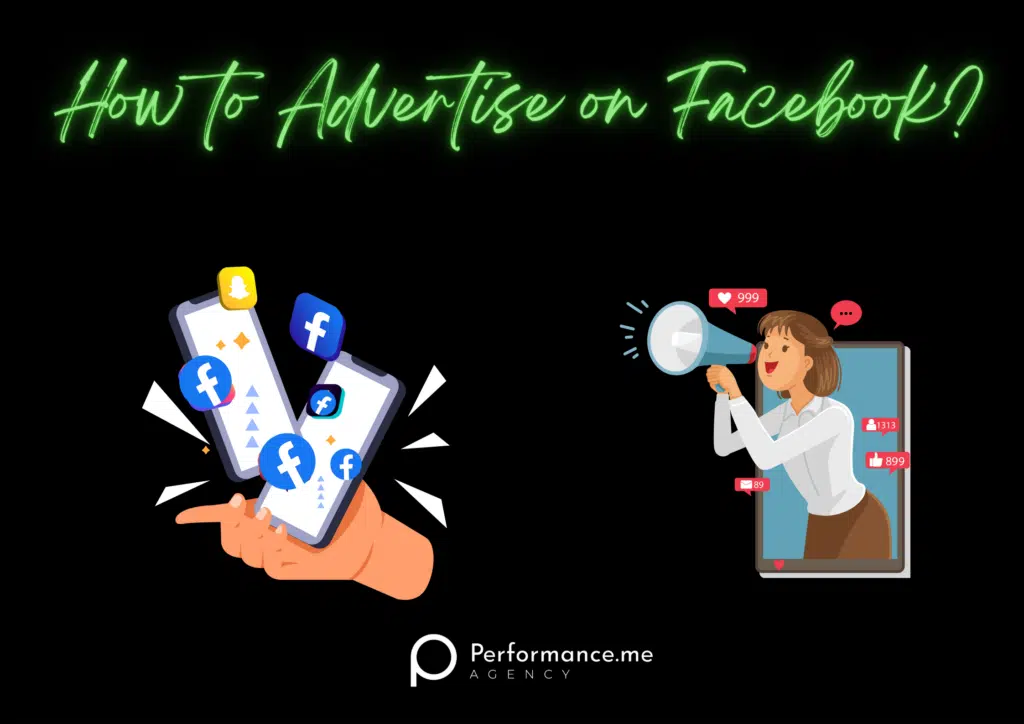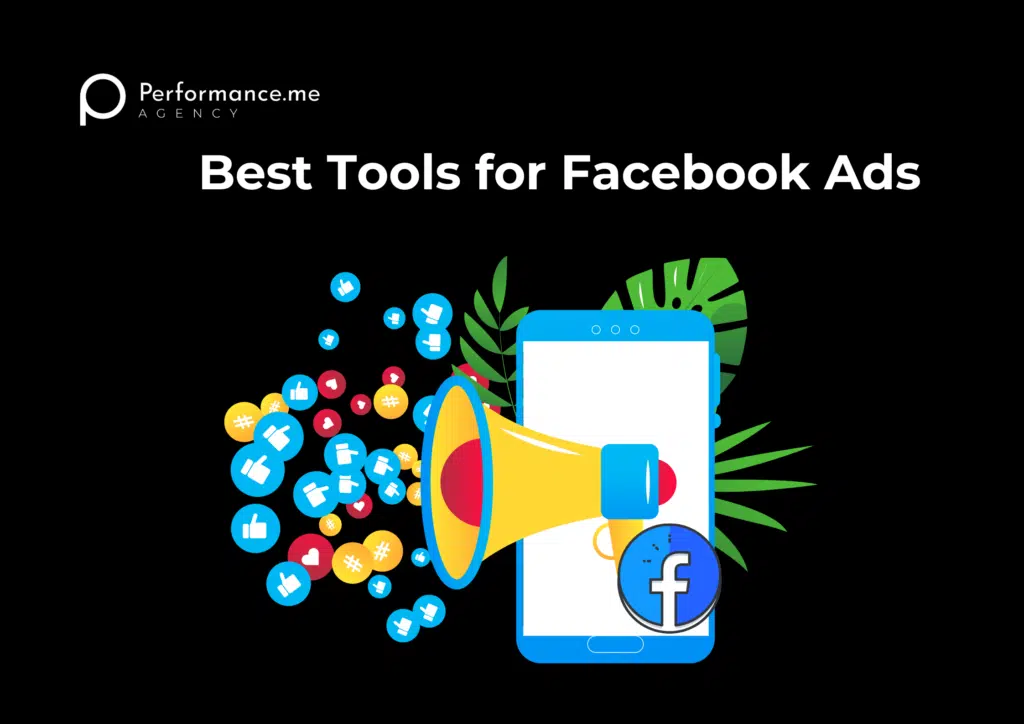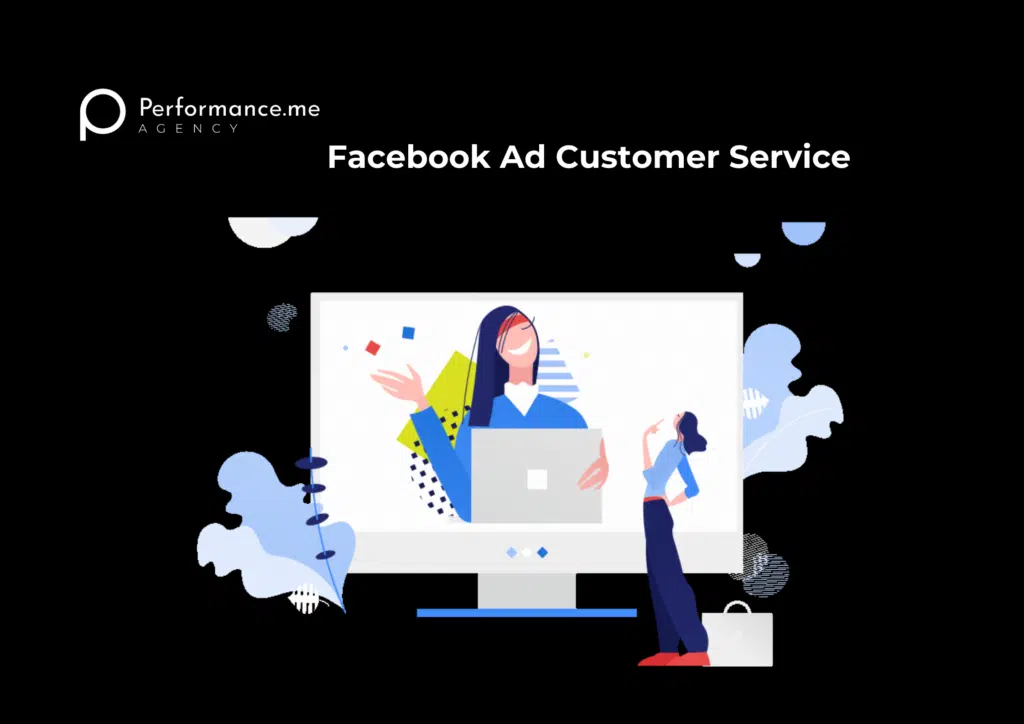With almost 2.9 billion monthly active users and 1.9 billion daily users, Facebook is the largest social platform to connect with your target audience. Surely, these numbers are impressive and that is why businesses need to get started with Facebook advertising.
But, there are a lot of boxes that need to be checked while showcasing your products, services, and brand on Facebook. From targeting the right audience to running the right type of ads, there are certain crucial things that you need to consider to maximize your results.
To help you out in your Facebook advertising journey, we’ve put together a step-by-step guide that will ensure that you are displaying the right ads to the right audience at the right time. Let’s dive right in.
Easy 8 Steps Process:
- Create Facebook Ads Manager Account
- Start With Your First Ad
- Select an Objective
- Choose Your Target Audience
- Set Your Budget
- Design Your Ad
- Track & Monitor Your Ad’s Performance
- Reporting to Keep Track of Facebook Ads
Image Source: Youtube
Step 1: Create Facebook Ads Manager Account
Facebook Ads Manager is the main dashboard where all your campaigns and their data are visible. From tracking all your daily spending on advertisements to the number of impressions and other metrics, you can find it all here.
So, firstly, you will have to set up your Facebook Business Page, if you haven’t already. Then, you can head on to Ads Manager and complete the setup by entering the relevant information. Once your information is verified, you can add the payment method and save the changes. Your command station is now ready to roll!
Image Source: Youtube
Step 2: Start With Your First Ad
Now that you have set up your account, you can start creating your first ad through Facebook’s Ad Manager. You will see an empty dashboard where all the campaigns, ad settings, and results will be displayed once you are up and running.
To start with your first campaign, you will have to choose the type of ad you want to create and then click the green “Create” button on the top left side. Let’s now discuss the objective part of your campaign.
Image Source: Youtube
Step 3: Select an Objective
Just like any other advertising campaign, the objective and goal need to be crystal clear. Facebook prompts you to choose from 11 different objectives:
- Brand awareness
- Website Traffic
- Video views
- Conversions
- Reach
- App installs
- Engagement
- Store traffic
- Catalog sales
- Messages
- Lead generation
So, if you are looking to capture relevant leads or want to drive traffic to your blog, or are simply looking to increase brand awareness, you can choose your objective. Facebook will then display the most relevant advertisement option to you for achieving your goal.
Image Source: Youtube
Step 4: Choose Your Target Audience
Now, you need to configure your target audience. It is a time-consuming process and with different combinations plus experiments, you will have a great audience. With the help of the audience definition gauge, you can select a certain number of options such as location, gender, age, education, work, languages, behaviors, connections, and more related to your audience.
Consider your objective. If you want to simply promote your brand to build awareness, you should focus on a general audience. If you are looking for potential buyers, then focus on an audience that will be more interested in buying your products. Once you make different targeting groups check which ones are responding well to your ads.
Image Source: Youtube
Image Source: Youtube
Step 5: Set Your Budget
You can either set a daily budget or a lifetime budget for your ads on Facebook. If you want to run your ad throughout the day, then the daily budget is the right option for you as Facebook will pace your spending daily. If you want to run your ad for a specific period, then the lifetime budget option is good as Facebook will pace your spending over that time.
In advanced options, you can choose the schedule by selecting parameters such as the number of days or hours you want to run ads. You can even choose whether you want to bid for your objective and clicks, or you want to set optimal or manual bidding.
From the Delivery category, you can select Standard delivery to display your ads throughout the day, or Accelerated delivery to reach your audience quickly (for time-limited deals, etc.)
Image Source: Youtube
Image Source: Youtube
Step 6: Design Your Ad
You will find certain ad options in the Ad Manager. Based on your original objective, you can select a relevant ad type. From scrolling multi-image ads to a single image with link ads, you will find many options to design your ad creatively.
You can find the recommended image size, headline text limit, body text limit, and image resolution on that ad creation page. Once you provide the image, text, and link, Facebook will ask you how you would like to display the ad. From the available options, you can choose the most relevant one for your audience.
Image Source: Youtube
Step 7: Track & Monitor Your Ad’s Performance
As your ads are now up and running, you will have to regularly keep an eye on the performance metrics. There are different metrics for different types of ads such as:
- Engagement – Page likes, Page engagement, and Post engagement.
- Performance – Reach frequency, Results, and Impressions.
- Apps – App engagement, App installs, Cost per app engagement, and Mobile app actions.
- Clicks – Unique clicks, Click-through-rate (CTR), and Cost per click (CPC).
- Events – Event responses, Cost per event response.
- Settings – Start date, End date, Bid, Objective, and settings for ad name.
So, based on your ad type, you can easily find and track all of the relevant data to measure the performance of your Facebook ad campaigns. You can also track the data on four different levels – account level, ad set level, campaign level, and ad level. To access and figure out specific information about audiences, messaging, and bidding, you can navigate to these options in your Ads Manager dashboard.
Image Source: Youtube
Step 8: Reporting to Keep Track of Facebook Ads
You can set up custom reporting to receive the reports directly in your email. To set it up, head over to Analyze and Report via the upper main menu. Select Create Custom Report from the Ads Reporting option. Open any saved report and give it a name. Then, you can check the Schedule Email option and select the reporting preferences.
Reports about conversions and clicks from Facebook will help you analyze the bigger picture over some time. You can then strategize your advertising techniques, targeting options, and other settings to improve the campaign performance.
Frequently Asked Questions
1. How much does advertising on Facebook cost?
The cost of advertising on Facebook varies depending on factors such as your target audience, ad quality, and competition. Facebook offers flexible budgeting options, allowing you to set a daily or lifetime budget for your campaigns. You can choose between cost-per-click (CPC) or cost-per-impression (CPM) pricing models. Remember to monitor your campaign's performance and make adjustments as needed to optimize your spending.
2. What are the different metrics for different types of ads ?
1. Engagement
2. Performance
3. Apps
4. Clicks
5. Events
6. Settings
3. Can I track the success of my Facebook ad campaigns?
Yes, Facebook provides detailed insights and analytics through its Ads Manager. You can track various metrics like reach, engagement, click-through rates, conversions, and more.
Make the Most Out of Facebook Ads
Now that you know the basics of creating a Facebook ad, it is time for you to start experimenting with the world’s largest social platform. The steps are easy, but you should spend some time on each step to properly plan and strategize your ads for an amazing and efficient campaign.
Once you get going with Facebook Ads, you will also find plenty of tools that can help you compare ads, track performance, and get creative. That’s it from our side. Get started with Facebook Ads and spread brand awareness, generate more traffic, capture leads, and extract the most out of this platform. Happy advertising!
Liked it? Check out our other blogs too! Until then Goodbye!